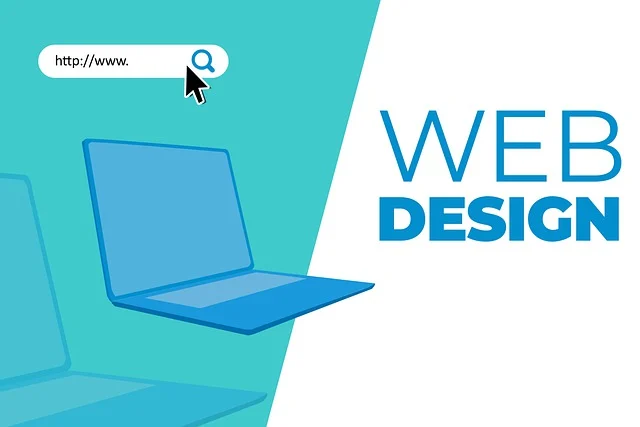
Want to create a brand new WordPress page from scratch? Do you want to duplicate your most successful page in a few clicks? You are at the right place. This comprehensive guide will teach you to copy pages on WordPress.
There are many ways to duplicate pages in WordPress. With the right technique, you can save time and streamline your workflow. Let’s get started and see what the duplication of pages in WordPress can do.
Understanding the Importance of Duplicating Pages
It may seem simple to copy and paste the pages, but it is actually a very useful feature. You may need to create similar layouts or preserve the consistency of design. Or, you might want to experiment with different variations of content.
Duplicating pages will be helpful in all of these situations. Here are the benefits you will receive as a WordPress site owner.
Saves time and effort. You don’t need to start over and recreate similar layouts.
Streamline Workflows: If your website has repetitive layouts, you can duplicate the pages in order to streamline workflows. This process makes it easy to create new content.
Safety and backup: If you make a mistake or accidentally delete a page, the duplicated pages will act as a safety net. You can easily recover your original pages in case you need them.
Consistency: Users want consistency, and they want the same design and structure on all pages. This shows professionalism, which will increase user retention.
Experiment design: By duplicating pages, you can experiment without worrying about ruining the original page. Try A/B split-testing for better ROI.
How to Duplicate Pages in WordPress manually?
This method requires you to copy and paste the page into WordPress. This will take a lot of time, and you have to do it for each page.
Here’s how to manually copy and paste code from the page you want duplicated into the new page:
Open the page that you wish to duplicate- Scroll to the pages section on the dashboard, and then open the desired page in the code editor.
Step 2. Locate the Code Editor. Three dots can be found in the upper right corner. Click on it, and you’ll see a list of options. You will then have to select the Code Editor option.
Copy the code – Once you have found the code editor of the page, instead of using the visual editor to edit the page, copy the entire code.
Step 5: Add a New Page You will need to return to the page section and click on the ” Create a New ” button. You will see a blank page of the visual editor. The Code Editor can be accessed by following the same steps as above.
Step 5. Paste the Code. In this step, you will paste the code that you copied before. Click on the publish button, and you’re done.
It’s a long and tedious process to duplicate each page. For duplicating pages in WordPress, I recommend using plugins.
How to duplicate pages in WordPress using a plugin?
When you use a WordPress plugin, cloning a WordPress page is easy and convenient. You will save time, and, most importantly, it is possible to clone multiple pages at once.
Before we move on to the steps of duplicating a page, let’s take a look at a few plugins that are worth examining.
Yoast Duplicate Post
The popular plugin created by the team Yoast offers the best solution to website owners, content creators, and developers. It has many features, including easy duplication and full customization.
The plugin is versatile and comes with a variety of customizable options. It also supports custom post types. This plugin is able to handle duplication without any problems.
Double page
Mandip Singh is the developer, and this plugin has been installed over 3+ million times. With a few simple clicks, you can duplicate pages, posts, and even custom posts. It allows redirection, prefixes, and suffixes, as well as cloning link locations.
Users praised this plugin for its simplicity. It is a great option for people who need to frequently create variations of content or templates in order to maintain a consistent look.
Post Duplicator
The plugin was developed with the idea of duplicating a page, along with custom fields and taxonomies. This plugin has over 200k active installations and was created by WordPress users in order to alleviate the pains of other users.
This plugin clones pages or posts very precisely, including metadata. It helps to maintain consistency in the presentation of your website’s content.
WP Duplicate page
Ninja Team has developed this plugin, which allows you to easily copy WordPress posts, pages, and custom post types. This plugin has more than 20,000 active installations and is very easy to use.
This plugin has a simple, intuitive interface. You can clone any page without needing technical knowledge. This saves users time and effort while allowing them to manage their websites better.
Duplicator
Over 30,000,000 WordPress users use this plugin, and it provides features for them to copy, clone, or migrate a website from one place to another. It also offers backup options.
This is a more advanced plugin that offers many features on a single platform. It gives users a free version and a paid version with features such as drag-and-drop installs, premium customer support, etc.





