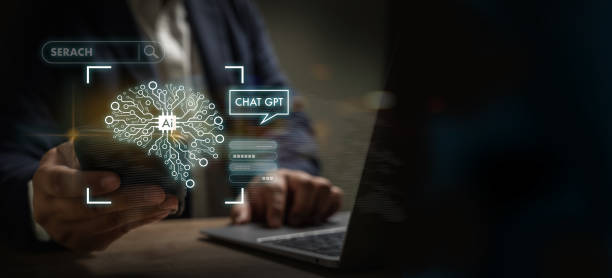
What if I told you that all of your WordPress work can be completed in less time than usual? Doesn’t that sound good? ChatGPT makes it possible. Here’s the catch: you’ll have to learn how to use the prompts effectively.
ChatGPT can be a powerful tool, but I have noticed that most people do not use it. This tool can make working life a lot easier, and I am here to assist you. This guide will help you use ChatGPT for WordPress properly.
I will tell you how to use ChatGPT the right way. You can use it for creating content, building a website, a strategy, and even as a chatbot. ChatGPT will transform your blog. Let’s get started!
Why do I recommend using ChatGPT for WordPress?
My experience has taught me that I am able to do my job in less time and better. Coding can be time-consuming and complex. ChatGPT is your digital assistant, and things are transformed.
ChatGPT allows you to code. Just write the correct prompt and get the code. With ChatGPT, you can also find out the cause of the error and different ways to fix the problem. Like I did with the prompt below:
Prompt: I’m getting an error: [Insert the error message here] Please tell me how to fix this.
It saves time and money. I used to hire an editor to create content strategies and edit content. ChatGPT allows me to do both tasks, saving a lot of money.
You can get the same benefits by reading this guide to the end. Here, I will share my strategy on how to build a website with ChatGPT. What prompts work, and how do you add ChatGPT for WordPress content creation?
How does ChatGPT help you grow your WordPress website?
Let’s dive into the details of how ChatGPT can help you build and grow your WordPress website. It will guide you through every step, from improving the user experience to adding a chatbot and creating forms and content. Please read the guide carefully.
Improve User Experience
ChatGPT is able to help with improving user experience. The appearance of your website is a major factor in how much time a visitor will spend on it. Ask ChatGPT for ideas on how to make headers look nice.
As an example, I’ve added a search box directly to your header, as suggested by ChatGPT, and it works well. This allows users to find the information they are looking for quickly. It also enhances usability and saves time.
You can also ask for ideas on the design of the footer, menus, buttons, and CTAs. You can achieve top rankings in search engines by focusing on the user experience.
You shouldn’t unthinkingly follow all the tips on ChatGPT. Instead, take the ones you feel are most appropriate for the site and ignore the others.
Bonus Prompt: My website’s background color is [e.g., #F5F5DC]. Please suggest a few colors that would look great on a background like [e.g., #F5F5DC].
Add ChatGPT as a ChatBot
A chatbot is a virtual personal assistant that can be accessed 24/7 and engages with users in real-time. It provides instant answers, responds to queries, and gives guidance. A good chatbot can provide users with instant answers to questions about your website or services.
This responsiveness increases user satisfaction and allows valuable resources to be used for more complex tasks. You don’t even need to be a web developer to implement this on your website.
It’s not easy, but neither is it difficult. Install the ChatGPT Python API and download the necessary libraries, such as “Openai” and “pip install Gradio.” Once that’s done, you can use ChatGPT to create the code.
Create and Integrate Plugins
You have probably heard of plugins if you use WordPress. ChatGPT is a term that has to do with WordPress. It allows you to work more efficiently by integrating plugins. Only ChatGPT 4 users can use this feature.
Link Reader is one of my favorite plugins. It reads and summarizes the contents of any link that you share, saving me time.
How to add plugins in ChatGPT
Subscribe to ChatGPT 4 if you haven’t already.
Click on ” Beta features ” and then ” Enable. ”
Return to the main ChatGPT page.
Select “Plugins” by clicking on ” chatGPT.”
You will be redirected back to the Plugin Library to install the best plugins.
Create & Use Forms on the Website
It’s easy to create forms such as “Contact Us” using WordPress plugins. Not everyone is interested in using them. I know that they have caused my website to load slowly. ChatGPT is here to help!
Log in to your ChatGPT Account.
Write prompt: Generate an HTML Contact Us form.
You’re not restricted to basic forms.
ChatGPT lets you create forms according to your preferences.
The better your results will be, the more specific you are with your instructions.
Add more details, like the color of the buttons.
You can now add a column with Phone Numbers.
Bonus Prompt: Create a basic contact form in HTML. The color code for the button is [e.g., #0000FF]. Add additional options such as [e.g., name, email, phone number, and message ].
Use ChatGPT as your assistant.
ChatGPT was designed to be your assistant. Think about what you will assign your assistant to do and how it can make your life easier. Assign ChatGPT similar tasks; you could, for instance, research competitors’ content.
ChatGPT generates HTML, CSS, or JavaScript code for specific design and functionality requirements. It can provide social media ideas for promoting your website and engaging your Audience.
It’s also a useful tool for creating email subject lines to increase open rates or meta tags and meta descriptions. Recently, I made a theme with pros, cons, and editors’ pick blocks for my affiliate site.
You can also find some new link-building ideas to increase your organic traffic. This AI tool can also be used to troubleshoot technical SEO problems and find long-tail keywords.
Bonus Prompts
Create irresistible email subject lines for [Topic]; consider the Audience when generating subject lines [Audience]
The subject line of an email is: Write the name of your client. Remember to write a compelling copy for the subject line.
Write a post on [Topic: Motivation] for [Platform Name like Facebook, LinkedIn, etc.]. The Audience you are targeting is [define the Audience]. The tone of the post should be [determine tone]. Write down the word count [Write word counts]. The hashtags should be added at the end.
Before ChatGPT, I hired an expert to create a strategy for content creation. It was because the task was time-consuming and required hours of research. I used to have to hire someone to do the work because I was short on time. But not anymore, since I can easily complete the task.
This is how you can build a strategy for WordPress sites using ChatGPT.
Identify the goals you wish to achieve through your content. It could be to increase website traffic, engage my Audience, or promote a product/service.
ChatGPT can be used to create a list of relevant topics that will help you develop the content of your website. I give a short description of my site and what topics I am looking for.
ChatGPT will help you brainstorm keywords for each topic. This tool works similarly to the “Keyword generator.” You can manually filter the keywords by checking the ranking difficulty of the keywords and the competitors.
ChatGPT can help you create a content schedule. It will suggest the frequency of posting to help you plan when each piece of content should be published.





