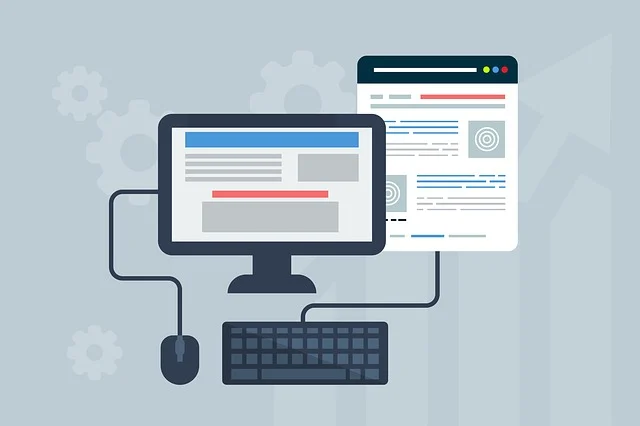
GetResponse has over 350k users worldwide, but is it really worth all the hype?
We signed up with GetResponse to find out and test all the features.
This review will tell you all you need to know about the platform, and we’ll also give you our honest opinion on its pros and cons.
What is GetResponse?
GetResponse is a comprehensive marketing solution that goes beyond email.
The platform comes with an array of tools that will help you build an audience and engage them throughout the entire customer journey across all marketing channels.
GetResponse has a drag-and-drop builder that allows you to create all the landing pages and signup forms, as well as popups needed to grow your list.
You can then manage your list using GetResponse’s contact management tools and segmentation features.
You can also nurture new subscribers with AI-powered, beautifully designed email newsletters, autoresponders, and other tools, such as SMS, web notifications, live chats, etc. You can automate communication by creating your visual workflows, sales funnels, etc.
You can convert your contacts into customers by offering them automatic, personalized product recommendations, discount codes, and reminders about abandoned carts.
You can track your campaign performance with digital marketing reports/analytics. Then, you can optimize it through A/B tests and experimentation.
GetResponse is a platform that allows you to do everything and more from a single platform. No integrations are required.
As if this wasn’t already enough, they also add new features constantly. The platform’s newly released AI email and campaign creator, for instance, has brought it to a new level.
Customizable dashboard
When we first signed up with GetResponse, the dashboard was what we were most impressed by. The design isn’t set in stone like most email marketing platforms. It is completely customizable, which I think is pretty cool.
The widgets are arranged in a card-like arrangement. Each widget displays different data/interactions. You can select which widgets to display on your dashboard and in what order.
You could, for instance, add the quick actions widget. This places five buttons that open the GetResponse tool you use the most frequently in one card so that you can quickly access them.
You can also add the Contacts widget to your list so that you can see the growth of your contact list over time. You get the picture.
Click the Tools icon at the top of the screen to bring up a menu.
You can access the same features that we have listed above. Let’s look at some of them.
Email marketing
GetResponse is a powerful email marketing tool that allows you to schedule and create newsletters using its Email Toolkit.
To create your first newsletter, click Tools > Email marketing > Create a newsletter. Select whether you would like to make the email yourself or use the AI email generator.
You’ll only need to select the second option if you want to tell GetResponse about your business and email. You can also choose a layout and tone.
GetResponse’s artificial intelligence engine, powered by OpenAI’s technology, will then automatically create the form for you.
It wrote an email to introduce the BloggingWizard newsletter.
You can see that it did a great job. It was amazing how accurate it was in describing BloggingWizard despite the fact that I did not tell it what the site was (or share the URL).
It only had the brand name to work with, but it figured out what we offered in terms of ‘blogging secrets,’ SEO secrets,’ and content creation hacks and fit that all into an email that was well written.
This is a game changer for email marketers. It takes less than a minute to write a newsletter.
You can also do it the old-fashioned method if you prefer. When it asks you how you would like to create your newsletter, you can select By myself. You will then be taken to this window.
You can choose your recipients, email addresses, and subject lines. Users who wish to customize their subject lines for different recipients can use the AI subject line creator and custom fields.
You will be taken to the library of newsletter templates after clicking Design Email.
You can choose from over 100 predesigned professional templates to create all kinds of newsletters. Select the template that best matches your needs to access the drag-and-drop editor.
You can edit the content and design of your newsletter here. The editor works just like any WYSIWYG editor. Drag and drop content blocks in the toolbar to the right. You can then rearrange them and edit them in the preview window.
It’s also possible to save customized blocks so you can reuse them for different messages without having to design them all over again.
After you finish, click Next and send the email, or schedule it to be sent later.
You can also enable Click Tracking to track your click-through rate (CTR) and Ecommerce Tracking to monitor what your contacts do once they have clicked your links and visited your website.





