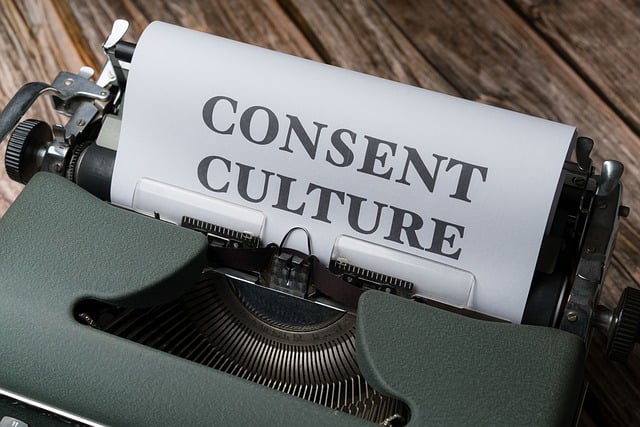
We recently rated ActiveCampaign the best marketing automation platform of the year, and it was one of our top three favorite email marketing software tools, too.
In this post, we’ll be sharing our full review of ActiveCampaign so that you can see for yourself everything it has to offer.
We’ll start by discussing what it is and what it can do. After that, we’ll dive into the features, discuss pricing, reveal the platform’s biggest pros and cons, and more.
What is ActiveCampaign?
ActiveCampaign is an all-in-one customer experience platform with advanced automation capabilities. It’s best known as an email marketing platform.
It includes a ton of sales and marketing tools to help you manage campaigns and create top-notch customer experiences at scale.
For example, you can use it to build landing pages and forms and collect leads.
Then, you can manage those leads in the built-in CRM. And nurture them through the built-in campaign builder and email marketing tools.
But what makes ActiveCampaign different from other email marketing platforms is how advanced its automation builder is.
Unlike most other platforms, ActiveCampaign hasn’t treated automation like an add-on–it’s the platform’s core focus.
It gives you all the tools you need to automate virtually everything, from your campaigns to your list scoring, contact management, site tracking, sales pipelines, and beyond.
Getting started
When you first log in to ActiveCampaign, you’ll be brought to your account dashboard:
ActiveCampaign initially populates your dashboard with some options. Click the one that best matches what you plan on using ActiveCampaign for, and you’ll get tailored toolbar tips to help you get started quickly:
Once you’ve done that, the dashboard will be replaced with a bunch of widgets that give you a birds-eye view of all the most important stuff you need to keep track of, like your ongoing campaigns, automation, contacts, pipelines, to-do tasks, etc. :
And what’s cool is you can customize your dashboard by moving these widgets around.
Through the left-hand sidebar, you can access all the different tools and features that ActiveCampaign comes with. Let’s explore each of them.
Contacts
From the Contacts toolkit, you can manage all your leads and lists.
The first thing you’ll want to do if you already have existing contacts is to move them over to ActiveCampaign. Click Request a free migration to have the experts at ActiveCampaign handle it for you.
Alternatively, hit Import to add your contacts manually via CSV, copy/paste, or app integrations.
You can open up any contact in your list to open up a Single Contact View of all the data you hold on them.
From here, you can also add notes, tasks, and deals to their account. Plus, add tags to segment them into different lists for easier targeting, view their recent activities, add them to automation, and more.
You can even email contacts 1:1 directly from your Contacts dashboard by clicking Email next to their name.
There are lots of other neat features within the Contacts toolkit, which you can access through the sidebar menu on the left.
For example, the Scoring feature lets you set up automation rules to score leads based on different conditions. Lead scoring is useful as it makes it easier to identify your most valuable, well-qualified contacts and prioritize them in your marketing/sales campaigns.
The way it works is simple: You tell ActiveCampaign to add a certain number of points to a contact’s account when they meet a certain condition.
For example, if they click on a link in one of your campaigns, you might add 3 points. If they’re from a certain geographical location, you might add another 2 points. If they visit a product page, you might add 5 points.
Then, you can set up targeted marketing/sales campaigns based on the number of points your contacts have.
For example, you might send out a promotional offer to all contacts that have 8+ points as they’re most likely to convert. Or you could have your sales team schedule a call with high-value leads with over 15 points. You get the idea.
By default, ActiveCampaign will have already created a few Lead Score Rules for you: one that automatically scores contacts based on how often they engage with your emails and another that achieves them based on how often they engage with your website or visit specific URLs.
You can edit these and turn them off/on in a couple of clicks, or click Add a score > Contact Score to build a new rule from scratch.
Campaigns
Campaigns are where you build your email marketing campaigns in ActiveCampaign. To get started, open it up in the sidebar and click Create your first campaign.
There are a bunch of different Campaign Types to choose from:
Standard (one-off broadcasts that go out to a group of subscribers)
Auto Responder (campaigns that are sent out automatically to new subscribers when they opt-in)
Split Testing (A/B campaigns in which you send multiple variations of an email out to figure out which performs best)
RSS Triggered (campaigns that are sent whenever your RSS feed updates; great for newsletters)
Date Based (campaigns that are sent out on certain dates, e.g., the subscriber’s birthday or anniversary)
Click whichever option best matches what kind of campaign you’re trying to set up, then enter a name and click Next. For this review, we’ll select Standard.
On the next page, you can choose the list(s) that you want to send the campaign out to. You can create lists of contacts based on attributes/conditions to create highly targeted campaigns.
There are a ton of pre-made templates to choose from for all the most common types of emails, such as restock announcements, weekly newsletters, product recommendation emails, welcome emails, review requests, discount codes/promotional offers, etc.
They’re organized into categories to make it easier to find what you’re looking for, and you can Preview any template in both mobile and desktop view in one click.
Click select on a template to customize it, or click Start From Scratch.
You’ll then be prompted to choose a subject line for your Email (which you can personalize with dynamic fields) and then bring Emaile drag-and-drop editor.
The drag-and-drop editor is pretty neat. You can move different elements around the page as needed and click on them to change the content/style/design.
You can also drag new Structures (i.e., layout elements like rows and columns) and Blocks (individual widgets like image blocks, text boxes, videos, timers, social sharing buttons, etc.) in from the right.
Most other drag-and-drop editors do the same sort of thing. But ActiveCampaign’s editor has a few unique features that take it to the next level.





